
Colleague
Resource Hub.

This is where you’ll find everything from frequently asked questions, our NICS community group, latest news and updates, to your colleague success stories at NICS.
Use the quick links to find everything you need.
Your weekly hours should be verified at the end of each week using your candidate Portal via a website link called EPSILON or using your Mobile App AURIGA.
Where a full day is worked, start and finish times must be recorded as 09:00 to 17:00 as hours recorded outside this timeframe may attract an unsocial hours payment. These start and end times along with lunch break are pre populated (09:00 to 17:00 with a 36-minute lunch). Do not overwrite these. Your actual hours worked should be recorded on your flexi sheet.
For overtime – actual hours worked should be recorded along with the appropriate lunch break.
If you are part time staff, please check with your consultant.
When you have finished entering your hours click ‘CLAIM’ – this will lock the timesheet and it will be sent to your line manager for approval.
Deadline for the completion of your timesheet for the previous week is 10am on a Monday.
Should you require technical assistance or have any questions regarding the app or online timesheet platforms please email our support team on: apphelp@therecruitmentco.uk
If you have a pay query, in the first instance please contact your Consultant via their personal email address, details will have been sent to you recently via email and text.
You can also use our team contact email nicsteam@therecruitmentco.uk before 9am on a Friday to ensure we can rectify any issues in plenty of time.
To help us to deal with your query quickly please provide details of your query and include:
Full Name
Payroll Number
Which Week Ending the query is related to
What daily hours were worked that week
Total Hours paid
We are able to offer payment advances (known as CHAPs) in the event that you are not being paid on time for the BACs run on a Wednesday.
We process it as a NET payment so that when it gets processed through the payroll the following week we have allowed for any tax and national insurance payments due. This is processed as a BR amount (70%) to allow for different tax codes that you may have.
If you are not able to attend your shift you must contact your Team Leader or direct Line Manager at your place of assignment and also make your consultant at The Recruitment Co. aware of your absence before 9:30am on the first day.
If you are sick you cannot book holidays – holidays must be used as actual rest days. Please note that sick leave cannot be taken as holiday leave. If you are going to be off Long Term Sick please update your consultant weekly regarding your continued absence.
To book annual leave you must log into EPSILON. Leave cannot be applied for via the App at this time.
Before booking annual leave you must check with your Line Manager if your intended leave can be accommodated.
It is your responsibility to manage your holidays ensuring you have sufficient leave accrued to cover the annual leave requests (and bank holidays). This can be viewed on your personal pay portal.
We cannot retrospectively backdate holiday pay; all holiday leave must be claimed in the week that it is taken.
Half day holidays – Where a half day is worked, start and finish times must be recorded as 09:00 to 12:40. Your actual hours worked should be recorded on your flexi sheet. For part time staff please check with your consultant.
Click here for more information on how to book paid holiday leave via the Epsilon weblink or Auriga app.
Your holiday accrual can be viewed on your personal Payslips Online portal
Your holiday year starts on the date your first assignment starts and ends on the anniversary of this date, for example, if you start work on the 1st March 2020 your holiday year will run till the 1st March 2021
All holidays must be used up prior to your anniversary date
It is your responsibility to ensure you book and take your holiday before the end of your holiday year which is the anniversary of your first assignment’s start date. If you do not take your holiday within this time you will lose it.
You will find your anniversary date in your personal Payslips Online portal
Yes. You need to book any un-worked Bank Holidays as annual leave to ensure you receive payment for the holiday day. Your holiday accrual includes Bank Holidays
Payslips Online is a secure online system which gives you a quick and easy way to receive and view your payslips.
You can register on the online payslip system from Thursday after the first week working with us. To register and use Payslips Online is simple, follow the steps below:
Step 1: Visit the website address – https://therecruitmentco.uk/ and go to the bottom of the page
Step 2: Under Useful Links – you will see online payslips – click here. This will take you to the login page.
Step 3: If you are registering to use the site for the first time, please click on the link First Visit Registration. If you have already registered – log in to view your payslips
To register you will need to fill in your Date of Birth, National Insurance Number and Postcode. The values you enter must match our records. You also need to set up a password that you will use to access your payslips
When you click the ‘Register’ button the system will compare the details entered to our records, if a match is found your user account will be activated.
If the details entered does not match our records you will be able to try again or contact your branch. Remember to make a note of your User ID and password
If you have followed the above step by step process but still unable to access you Online Portal please contact your Consultant via their personal email address who will be able to reset your password for you
Please contact the Tax Office on Telephone Number 0300 200 3300. Remember to quote your National Insurance Number
CRB is an Access NI deduction
This must have been agreed with your supervisor before incurring the expense. An expenses form is to be completed and signed off by your manager – to be sent with your timesheet for processing with your hours worked.
When you complete your registration and Connect onboarding you will be asked to supply your P45 – you will be prompted to upload a copy of your P45 and enter the relevant information
Please ensure this is accurate or it could result in the incorrect tax code being generated
Please inform your consultant of your pregnancy as soon as you feel able to and in any event before the 15th week before your Expected Week of Childbirth
Your consultant will provide you with a Maternity Notification Form which you will need to complete and send back with your MATB1 form from your doctor
Please inform your consultant of your pregnancy as soon as you feel able to and in any event before the 15th week before your Expected Week of Childbirth, your consultant will advise of the process.

